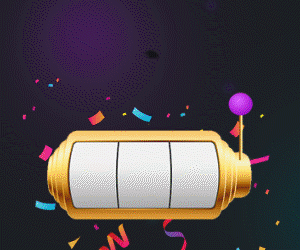HOW TO DOWNLOAD ZENROULETTE ASSISTANT FOR FREE
STEP 1
STEP 2
STEP 3
STEP 4
STEP 1
- Download ZenRoulette Assistant from here as a .zip file.
- Open the Google Chrome browser and go to the “More options” menu in the top right corner (the three vertical dots).
- Select “More tools” and then “Extensions”.
- Enable “Developer mode” by toggling the switch in the top right corner.
- Click on “Load unpacked” and select the folder where the extension files are located.
- Click “Select folder” to install the extension.
- Once the extension is installed, you can find it in the extensions menu in the top right corner of the browser.
STEP 2
- Register to bc.game
- Go to live casino and select Evolution Gaming Provider
- Select a table with live dealer
- Change view to Classic
- Click on extension icon from top right corner of the browser.
STEP 3
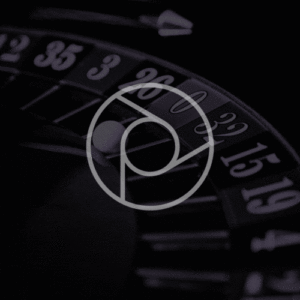
- Register to have access to software here: https://www.zenroulette.com/zenroulette-assistant-daily/
- Ask for ONE DAY Licence here: https://chat.whatsapp.com/K74hiSmmsN09b5tRE8i5Bz
- Go to live casino and click on extension icon from top right corner of the browser.
- When the app open login with same user and pass from your ZenRoulette Tribe Membership
STEP 4
ENJOY THE RIDE !